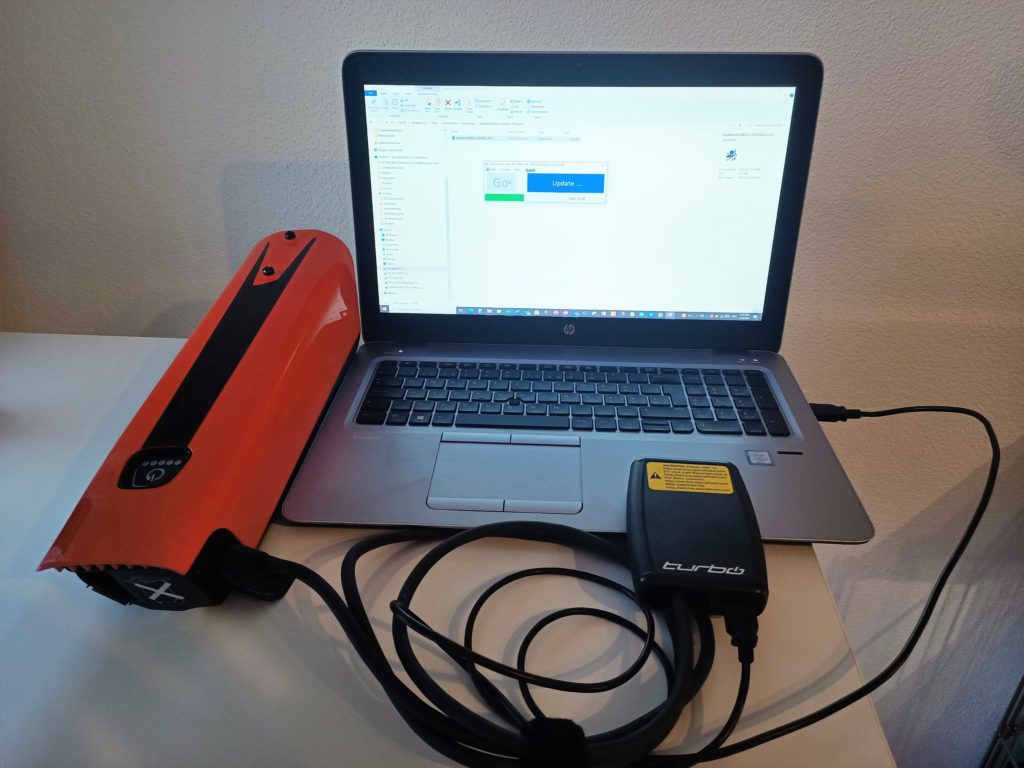Turbo Batteries: Manual Firmware Update
Definition
A manual battery firmware update uses a stand-alone updater program together with connection hardware to install battery firmware without using Turbo Studio.
Not all batteries can be updated through a standalone updater (see table below).
All batteries can be updated through Turbo Studio.
Applicable Scenarios
These are the most common scenarios that require a manual battery firmware update
- The battery is not recognized by Turbo Studio (e.g. by a cable disconnected during updating)
- Turbo Studio suggests updating the battery outside Turbo Studio
- The battery is unresponsive and needs to be recovered (please also run battery diagnostics to check batteries for internal failures)
- The most common cause for an unresponsive battery is an interrupted connection (accidentally unplugging the Diagnostic Tool, internet connection issues, etc.)
- Symptoms of an unresponsive battery: Turbo Studio fails to connect, battery LEDs stay lit (e.g. Levo/Kenevo Gen1 batteries), buttons are not working and battery is not functional in bike
Required Hardware
- All Batteries: Turbo Diagnostic Tool (989E-5610)
- SL batteries only: SL Battery Diagnostic Adapter Cable (S216800010)


Required Software
- Each battery type requires a specific updater program to install the matching firmware
- The required firmware is associated with Turbo bikes on the Specialized Service Website
- Note that not all bike families are covered
Example of Battery Firmware Updater for MY21 Vado/Como
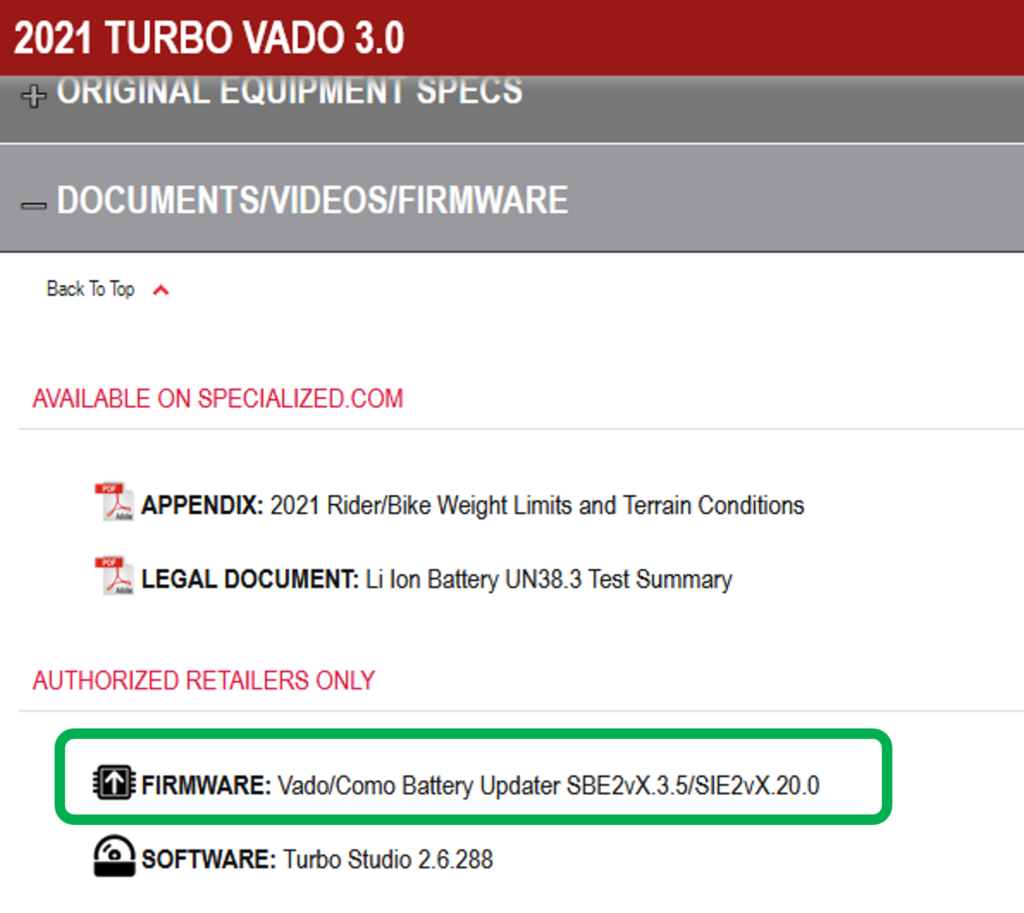
Update Procedure
- Remove the battery from the bike
- Download the applicable battery firmware from the Specialized Service Website to a Windows computer
- Connect the Turbo Diagnostic Tool (989E-5610) to the computer
- If the battery does not feature an ON-button, connect it to a charger for 10 seconds to wake it up
- Batteries enter sleep mode two hours after powering the bike/battery off
- Connect the battery to the Diagnostic Tool (989E-5610)
- SL batteries require the adaptor cable (S216800010)
- Make sure Turbo Studio or any other update program is closed
- Open up the firmware file you downloaded
- Click ‘Yes’ when asked if you want to let this app make changes to your device
- For the second pop-up, asking where you want to save files, choose any folder you like, e.g. ‚Desktop‘, which allows you to easily drag the files it generates into the recycling bin after the update
- In the window reading ‘Wait New Device’, click on the ‘Go‘ button to initiate the update
- After completion of the update, it will say ‘Update Finished‘ and you can close the update window
- Disconnect the battery and test it in the bike
- If applicable, update remaining Turbo components through Turbo Studio
Notes:
- It can sometimes take a little while before there is a response form the program
- It is normal for the LEDs on the battery to turn off during the update
- If the program give us an „Update Fail!“ response, try running the update one or two more times
Example of an updater program ready to update the battery

Example of an updater program updating a battery

Example of an updater program after a successful update
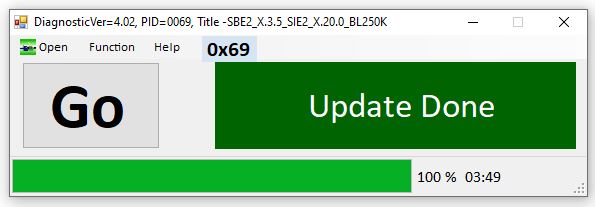
Battery Updater Overview
| TURBO FAMILY | BATTERY IDENTIFIER | STAND-ALONE UPDATER AVAILABLE | FIRMWARE REFERENCE |
| Vado/Como Gen2 & Tero |  | NO | Check for updates in Turbo Studio |
| All Turbo SL bikes (internal battery and range extender) |   | YES (both batteries) | Check for updates in Turbo Studio Updater on Service Website: Go to any SL bike or search for ‚SL internal battery manual updater‘ or ‚SL Range Extender Battery manual updater‘. |
| Levo/Kenevo Gen2/3 |  | NO | Check for updates in Turbo Studio |
| Vado/Como Gen1 |  | YES | Check for updates in Turbo Studio Updater on Service Website: Go to any Gen1 Vado/Como bike or search for ‚Turbo Vado/Como Battery Firmware Update‘ |
| Levo/Kenevo Gen1 |  | YES | Check for updates in Turbo Studio Updater on Service Website: Go to any Gen1 Levo/Kenevo bike or search for ‚Levo/Kenevo Battery Updater‘ |
Example setup
A Turbo Vado/Como Gen1 battery connected to the PC, running a manual battery update