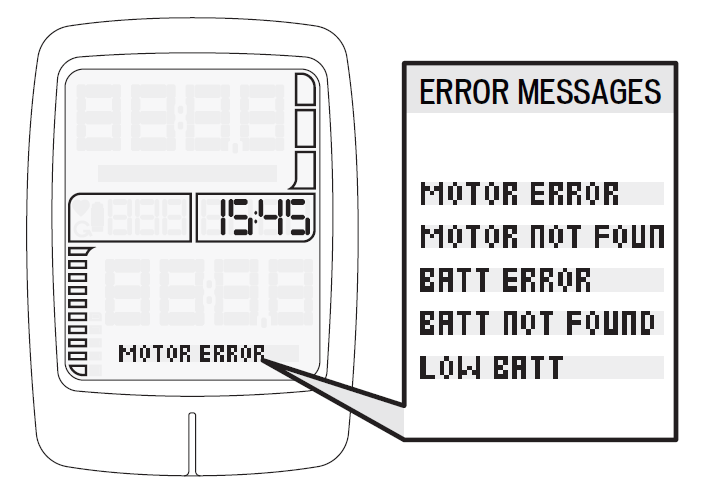DISPLAYS
Type Overview (wired)
  |   |  |   |  | |
|---|---|---|---|---|---|
| Specialized name / type identifier | TCU | MasterMind TCU | MasterMind TCD | TCD-w | BLOKS. Display (LCD shown): first Vado/Como display, third-party product; discontinued) |
| Compatibility Notes | Bikes with TCU cannot be upgraded to MasterMind TCU. (MasterMind TCU is no aftermarket option and not backwards compatible) | Bikes with a MasterMind TCU can be fitted with a TCU, however, it may not sit fully flush due to different frame rivet nut insert designs) Always run Turbo Studio after installation (Change Components + Firmware Updates) | All bikes with a MasterMind TCD-w accept a TCD-w 1 Always run Turbo Studio after installation (Change Components + Firmware Updates) | Bikes with a TCD-w cannot be upgraded to MasterMind TCD-w (MasterMind TCD-w is no aftermarket option and not backwards compatible) | BLOKS. Displays should be replaced by TCD-w to make bike Mission Control compatible. allow digital diagnostics, full use of Turbo Studio and better user experience overall Retrofit kit (non L1e-B): S199900067Instructions: Turbo Vado/Como TCD-w & Battery Nest Exchange Retrofit kit (L1e-B): S194200051 Instructions: Vado L1e-B 45km/h Conversion Process Guide |
| Display Type | Backlit LED display, preset pattern (1 screen) Blue, green and red bars/segments | Color TFT display with customizable screens (Mission Control) Robust and scratch-resistant Gorilla glass Multiple colors | Color TFT display with customizable screens (Mission Control) | Monochrome LCD display with customizable screens (display buttons) | |
| Role in E-Bike System | Part of CAN system Master of bike | Part of CAN system Master of bike | Part of CAN system Master of bike | Part of CAN system Master of bike | |
| Button Functions | Turn bike on/off Change modes Factory reset | Turn bike on/off | Turn bike on/off | Switch screens and enter display setup menu Note: screen switching is easier via remote | |
| Key Display Information | See mode See state of charge (10 bars) See internal battery (blue) and Range Extender for SL bikes(green) See error messages | Multiple, customizable screens to see all Turbo and ride data Mission Control allows adding and customizing screens Remote button to toggle through screens and to open the settings menu See error messages and notifications | Multiple, customizable screens to see all Turbo and ride data Mission Control allows adding and customizing screens Remote button to toggle through screens and open the settings menu See error messages | Multiple, customizable screens to see key Turbo and ride data Remote button to toggle through screens See error messages | |
| Data Storage | Bike serial number (WSBC) Event log with up to 200 entries Turbo settings & information (Support, Peak Power, charge cycles, etc.) Dark Mode settings Beeper seetings | Bike serial number (WSBC) Event log with up to 200 entries Turbo settings & information (Support, Peak Power, charge cycles, etc.) Dark Mode settings Beeper seetings | Bike serial number (WSBC) Event log with up to 200 entries Turbo settings & information (Support, Peak Power, charge cycles, etc.) Beeper seetings | Bike serial number (WSBC) Event log with up to 200 entries Turbo settings & information (Support, Peak Power, charge cycles, etc.) | |
| Wireless Connectivity | ANT+ Bluetooth | ANT+ Bluetooth | ANT+ Bluetooth | ANT+ Bluetooth | |
| Wired Connectivity | 1x Micro USB port (underside) (Turbo Studio connection only) | 1x USB C port (underside) (Turbo Studio connection only) | 1x USB C port (side) Retailer: Turbo Studio connection Rider: charge phone and other accessories (up to 1A current) | 1x Micro USB port (underside) (Turbo Studio connection only) | |
| Connection Principle | 2 round, keyed connectors (to remote and motor) | 2 round, keyed connectors (to remote and motor) | 1 round, keyed connector to connect motor cable 1 hard-wired connection to remote | 1 round, keyed connector to connect motor cable 1 hard-wired connection to remote | |
| Protection Rating | IP66 / IP67 | IP67 to outside (at frame opening) IP65 to inside | IP66 / IP67 | IP67 | |
| Internal Battery | Repleaceable CR 1620 coin cell (stores clock setting) TCU message to indicate it is time to replace coin cell | Built-in battery, not replaceable Built-in battery, not replaceable Stores clock setting and allows error logging till 5 seconds after display turned off Needs to be sufficiently charged for the bike to power on If the bike does not power-on, ensure all cables are connected correctly, then connect the display to a power source via USB C cable to charge A fully charged internal battery will allow the bike to be powered on during 1 year without charging it or powering the bike on Designed to last as long as the expected bike life time | Built-in battery, not replaceable Stores clock setting and allows error logging till 5 seconds after display turned off Needs to be sufficiently charged for the bike to power on If the bike does not power-on, ensure all cables are connected correctly, then connect the display to a power source via USB C cable to charge A fully charged internal battery will allow the bike to be powered on during 1 year without charging it or powering the bike on Designed to last as long as the expected bike life time | Repleaceable CR 1220 coin cell (stores clock setting) Message ”LO BAT’ on display when it is time to replace |
Display Error Messages
Overview
Displays such as the (MasterMind) TCU or (MasterMind) TCD-w are capable of showing several error messages and notifications.
We support both Riders and Retailers with further advice how to resolve issues:
For Riders, error messages, their meaning and potential solutions are covered in:
- Mission Control App – here, messages are translated into User Actions in case of live bike issues.
- Turbo bike manuals – here, we give general advice what to do in case of error messsages
As a Retailer, you have deeper diagnostic insights by using Turbo Studio:
- Always run digital diagnostics through the Event Log after having connected the bike to Turbo Studio or after the Rider has uploaded the ”Advanced Diagnostic” via Mission Control.
- Service Actions are aimed at helping you to resolve issues at workshop level
Although the Service Actions are the most important reference within digital diagnostics, it is worth knowing the fundamental difference between component ”errors” and ”not found” or ”no xy” messages:
- Component errors can be caused by a defect component, but there are exceptions – for instance, a missing speed sensor magnet would trigger a motor error. Errors always require further investigation and, potentially, the replacement of parts.
- “Not found” or “no xy” messages are mostly caused by communication issues between components and often relate to a lost connection. The root cause could be a loose/damaged connector or a defect cable.
Resources
Please use the Knowledge Base and the Diagnostics Guide in Turbo Studio to learn more about the meaning of display error messages and how to work with them.
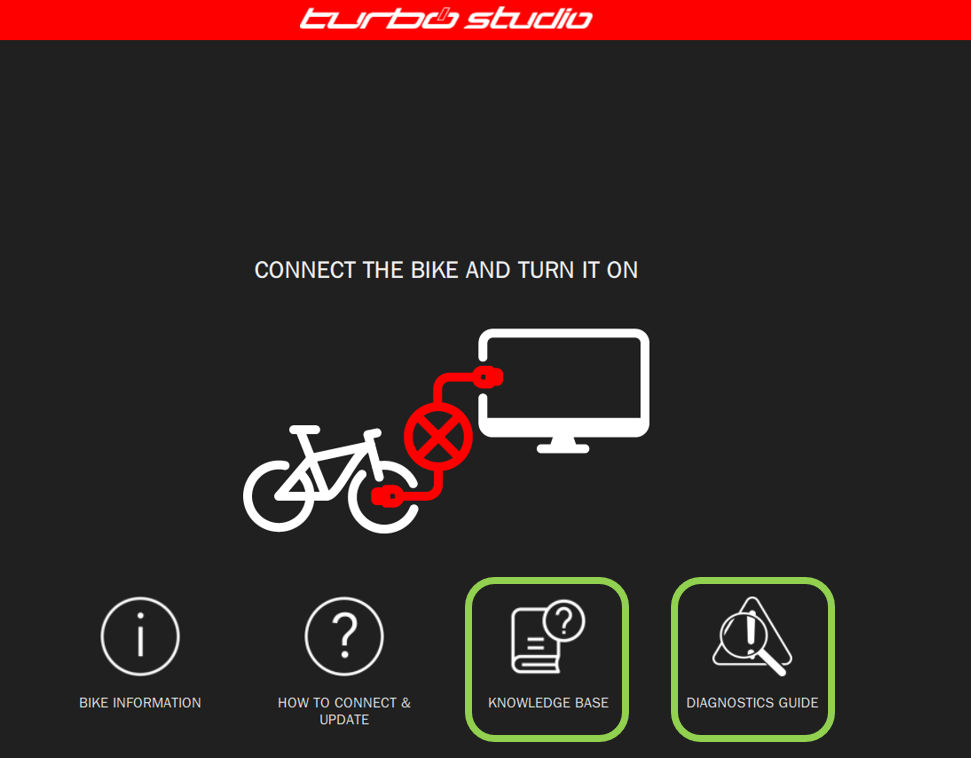
Examples for MasterMind TCU error messages
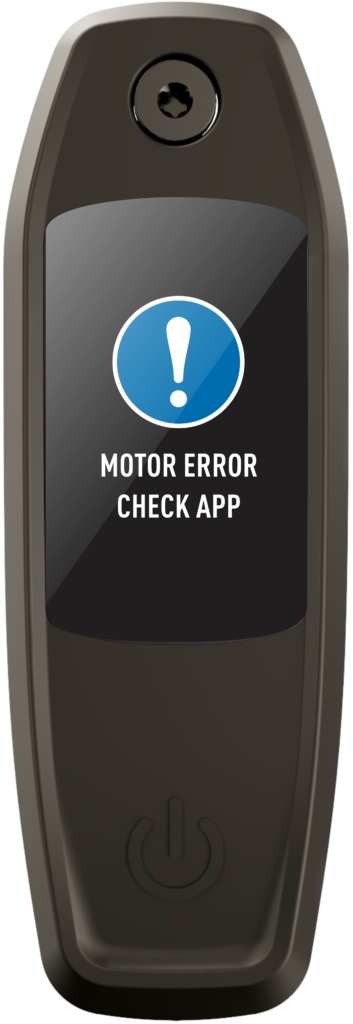
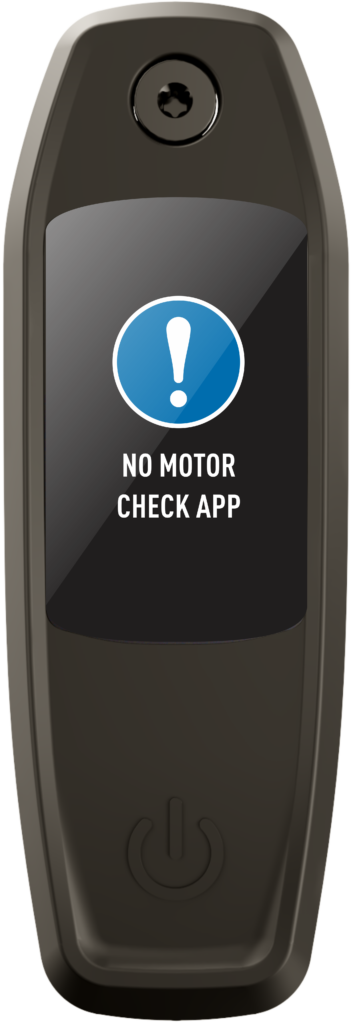
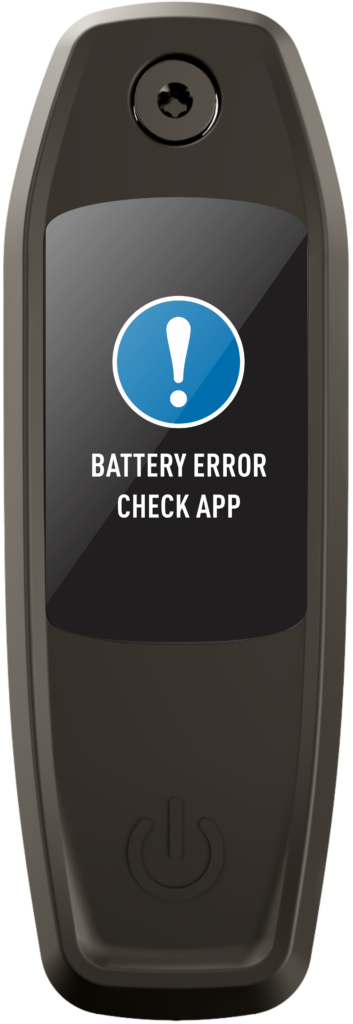
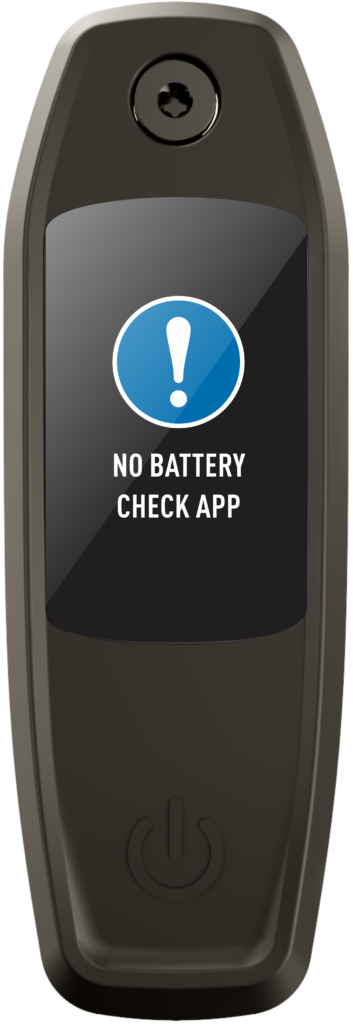
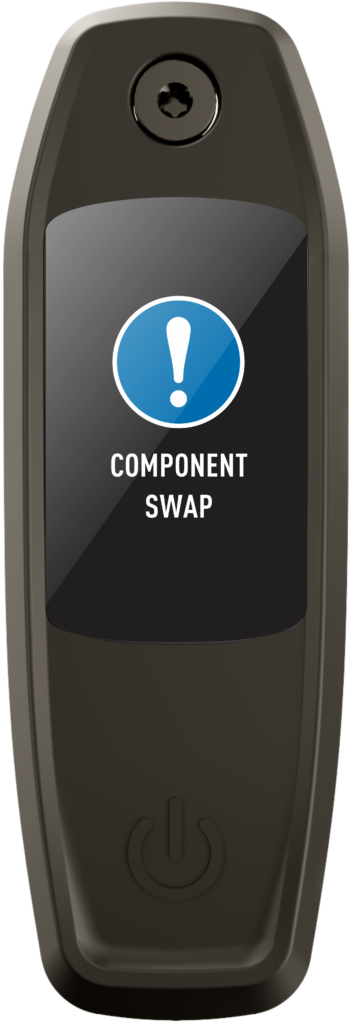

Examples for TCU error messages


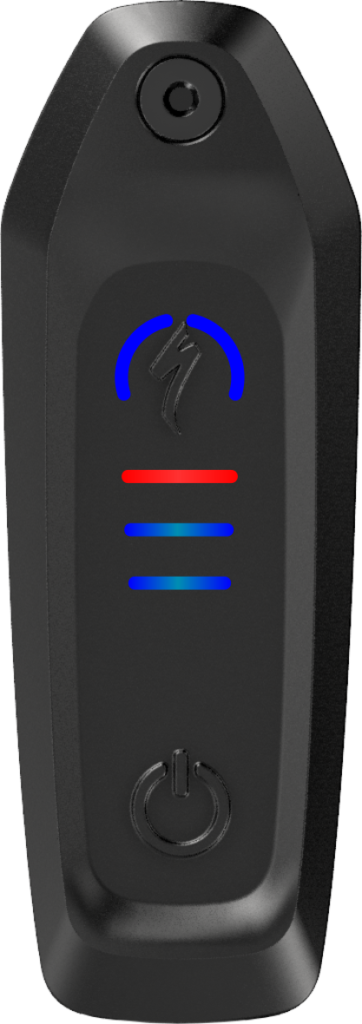

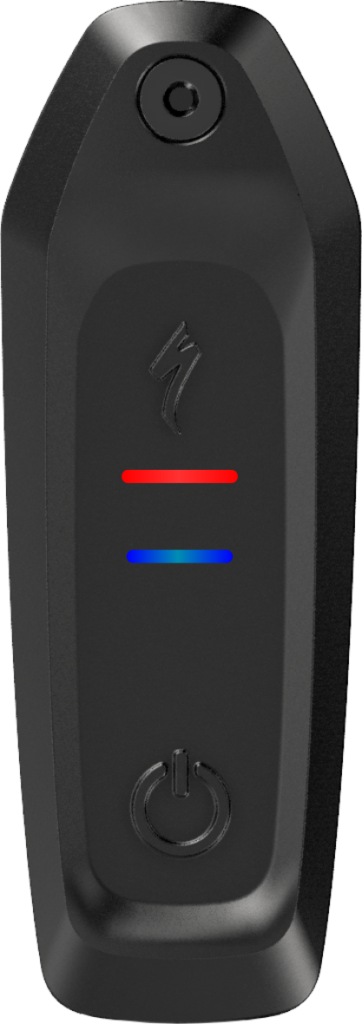
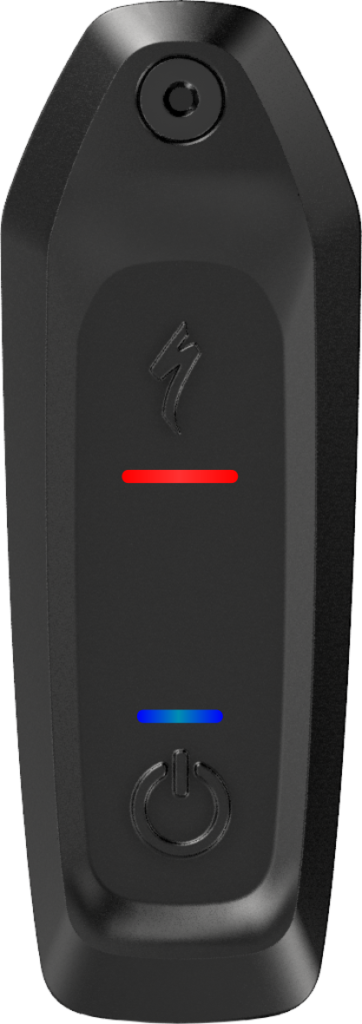
Examples for MasterMind TCD error messages