DISPLAYS
Type Overview
Charge times vary depending on connected battery type and if Y-cable is used or not.
Charge cycles are counted as full cycles, which means the BMS in the batteries adds upp part cycles till one full charge cycle can be counted (example: if 160Wh are charged into a 320Wh battery, 1/2 charge cycle is counted).
Criterion | TCU | MasterMind TCU |
|---|---|---|
| Identifier |  |  |
| Type | Backlit LED display, preset pattern (1 screen) Blue, green and red bars/segments | Color TFT display with customizable screens (Mission Control) Screen dimensions (usable screen space) – 25 mm (height) – 15 mm (width) – 30 mm (diagonal) Based on diagonal dimensions it is a 1.2″ screen Robust and scratch-resistant Gorilla glass Multiple colors |
| Compatibility | Bikes with TCU cannot be upgraded to MasterMind TCU (not an aftermarket option and not backwards compatible). | Bikes with a MasterMind TCU can be fitted with a TCU, however, it may not sit fully flush due to different frame rivet nut insert designs) Always run Turbo Studio after installation (Change Components + Firmware Updates) |
| Role In e-bike system | Part of CAN system and master of bike | |
| Button functions | Turn bike on/off Change modes Factory reset | Turn bike on/off |
| Key display information | See mode See state of charge (10 bars) See internal battery (blue) and Range Extender for SL bikes (green) See error messages and notifications | Multiple, customizable screens to see all Turbo and ride data Mission Control allows adding and customizing screens Remote button to toggle through screens and to open the settings menu See error messages and notifications |
| Data storage | Bike serial number (WSBC) Event log with up to 100 entries Turbo settings & information (Support, Peak Power, charge cycles, etc.) Dark Mode settings Beeper settings | Bike serial number (WSBC) Event log with up to 100 entries Turbo settings & information (Support, Peak Power, charge cycles, etc.) Dark Mode settings Beeper settings |
| Wireless connectivity | ANT+ Bluetooth | |
| Wired connectivity | 1x Micro USB port for Turbo Studio connection (only) | 1x USB C port for Turbo Studio connection (only) |
| Protection Rating | IP67 outside (display installed) IP66 (display inside frame) | |
| Internal battery | Replaceable CR 1620 coin cell (stores clock setting) TCU message to indicate it is time to replace coin cell | Built-in battery, not replaceable Stores clock setting and allows error logging till 5 seconds after display turned off Needs to be sufficiently charged for the bike to power on If the bike does not power-on, ensure all cables are connected correctly, then connect the display to a power source via USB C cable to charge A fully charged internal battery will allow the bike to be powered on during 1 year without charging it or powering the bike on Designed to last as long as the expected bike life time |
*Note: Due to a lower charging current, charging the RE alone takes longer than charging the internal battery and as long as charging RE + internal battery through Y-cable. The reason for slower charge times is to maintain battery health for riders (higher currents would stress the cells and decrease health quicker).
TCU: State of Charge
- Both batteries, internal an RE, are represented by an individual LED bar stack on the TCU.
- Basically, you need to think of two overlaying bar stacks (see table/picture)
- Main battery pack is shown on LED 1 – 10 (blue)
- Range Extender is shown on LED 1 – 5 (green)
- Why 5 bars? RE has half the capacity of the internal battery
- Guiding principles
- The lower of the two stacks is dominant and always shows in front
- RE stack is dominant/in front when it displays the same amount of bars as internal battery
- An empty RE battery does not show as a red bar for the remaining ride as long as the internal battery is above 9% soc
It is important to understand and teach the logic of how the blue and green bars represent the internal battery and the range extender battery.
Internal Battery
- 0-9% = 1 LED (blue, turning red if SoC < 10% and range extender battery not available or also below 10%)
- 10-19% = 2 LED (blue)
- 20-29% = 3 LED (blue)
- 30-39% = 4 LED (blue)
- 40-49% = 5 LED (blue)
- 50-59% = 6 LED (blue)
- 60-69% = 7 LED (blue)
- 70-79% = 8 LED (blue)
- 80-89% = 9 LED (blue)
- 90-100% = 10 LED (blue)
Range Extender
- 0-19% = 1 LED (green; not red at SoC below 10% as long as internal battery above 9%)
- 20-39% = 2 LED (green)
- 40-59% = 3 LED (green)
- 60-79% = 4 LED (green)
- 80-100% = 5 LED (green)

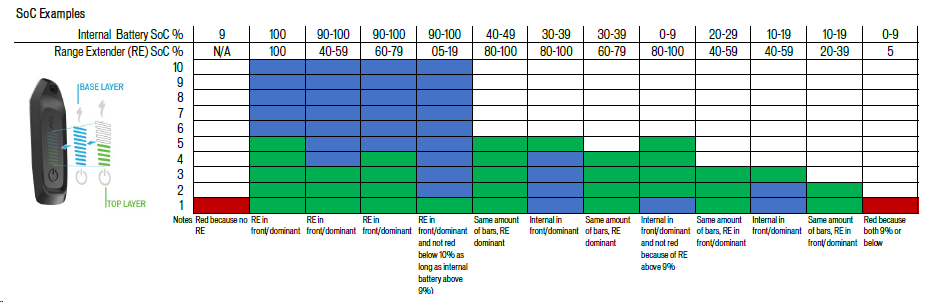
Display Error Messages
To see an overview of all display error messages, please reference to article “Range Extender Battery: Cable Lengths” in the Turbo Studio Knowledge Base.

